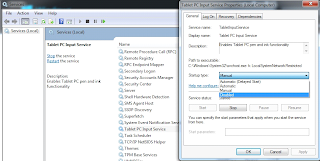Actually, there are some solutions helps you to hack into the locked computer. You may resort to reinstalling your Win 7 system. Here I need to point out that it should be the last option as it will cause data loss. In this post, I will share 3 effective methods to crack Windows 7 login password including using Windows Password Reset with you.
Method 1: Crack Forgotten Windows 7 Password via Net User Command.
Command of password cracker is a free method to reset or crack windows 7 user password without password reset disk. But you need to have some technical knowledge to use it as it is a little difficult to operate. What is more, you must have another administrator privilege account. That is, you should think about that whether you still have other user account to get into computer. If yes, follow the steps bellow:
Step 1: After logging as an administrator, select Command Prompt.
Step 2: Type command Net Users to see the user accounts of Windows when open command prompt.
Step 3: Type the command Net Users Administrator * and press Enter.
Step 4: Type a new password to change the current password.

Tips: When you get the message “The command completed successfully”, it means you have change the password successfully. You also can set the new password to blank to remove the password from your user account, and then you can get into computer without password.
Method 2: Crack Windows 7 Login Password through Computer Manage.
Forgot Windows 7 login password and no reset disk? If you can get into computer, you also can reset password through computer manage forcedly. Steps as below:
A. First logon Windows 7 as administrator. Then click Start, type in the Run box (press "Win+R" keys to open Run Box) "lusrmgr.msc" in the Search Box or Run Box.
B. When "Local Users and Groups" dialog appears, open "Users" folder. Right-click a user account and select "Set Password".
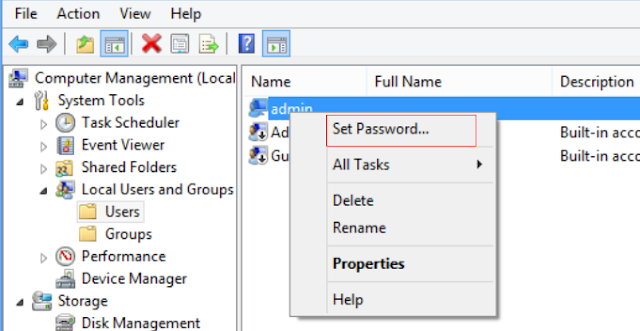
C. When a dialog pops up, type a new password twice, and click "OK".
Method 3: Crack Windows 7 Administrator Password with Windows Password Reset
Can't get into your computer with other user accounts? You had better try third-party program which is easy and straightforward. Here I strongly recommend you Windows Password Reset, which can help you crack Windows 7 administrator password instantly.
This Windows 7 password cracker empowers you to find any of the lost Windows 7 passwords instantly, including admin password and standard user password. Besides, it also supports Windows 8.1/8/XP/Vista and Windows server.
Now I’d like to show you how to perform Windows 7 password crack with Windows Password Reset(lostwindowspassword.com).
Step 1: Download Windows Password Reset on another accessible computer. Insert a CD/DVD or USB flash drive into it.
Step 2: Install and launch this tool, select your boot disk on the interface. Click “Burn” to start burning a Windows 7 password reset disk.

Step 5: Click “Reboot” to restart your computer to active the operation.
Of all the 3 Windows 7 password recovery methods above, Windows Password Reset is the ideal choice for you to access lost administrator password in Windows 7 under all circumstances. Choose them accordingly.