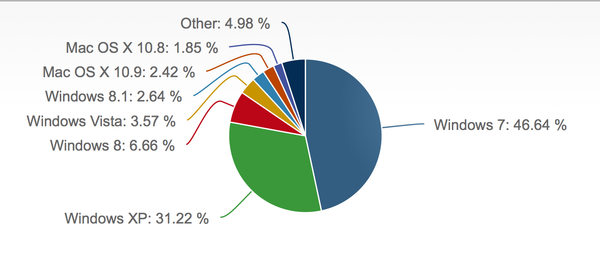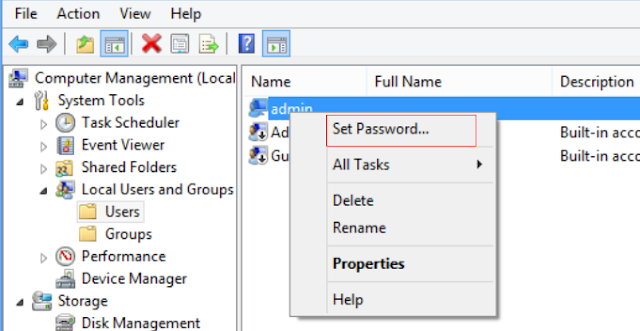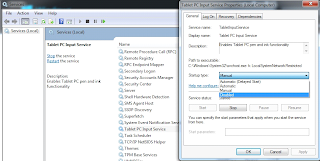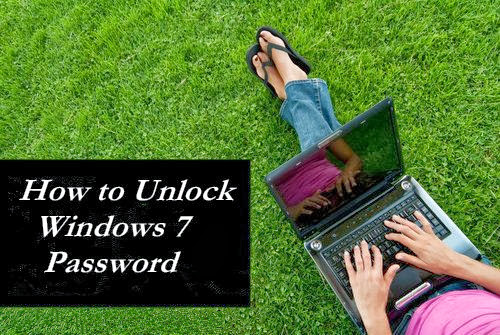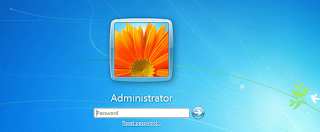Q1: I need to remove my Windows 7 starter password- I go to control panel - user account-remove password but it can not...
Q2: I forgot my Windows 7 password but have no reset disk to remove it. Is there any other way to fix it?
Q3: I want to remove the win 7 admin password which is the only account in my computer. Is there a program i can burn it to cd to remove password like win XP or is there another way?

So we can see that, some of them wish to skip the Windows 7 login screen and sign in to Windows 7 automatically. While others forgot Windows 7 password locked of the computer and need to remove password so that regained access to the locked PC.
Here in this tutorial, I will show you 2 ways to remove or reset Windows 7 password. Way 1 only works if you remember the current password and want to sign in automatically. If you need to remove forgotten Windows 7 password and login into locked computer, have a try Way 2.
Way 1: How to Remove password Windows 7 if You can Login in?
Solution 1: From Control Panel
Well, we can change or remove Win 7 password from Control Panel if we remember the current password. Here show you how to do it:
[1]: First click the Start button and then choose Control Panel.
[2].Click User Accounts and Family Safety, and then Click User Accounts.
[3]. From the right side of the window, click Remove your password.
[4].Enter your current password then click Remove Password to delete your password.
Now you have deleted your Windows 7 account password, so you will no need to og on when your computer starts any longer.
Solution 2: Enable Auto Login for Windows 7
If you don’t need to password protect your Windows 7 computer any longer, you can make full use of the automatic login feature included in Windows 7, which allows you to log into your computer without entering a password each time you boot.
[1]. First click the Start button, find the text search box, then type netplwiz adn press Enter.
[2]. Here we can see the User Accounts window. First uncheck the option that says Users Must Enter a User Name and Password to Use This Computer. Then click Apply.
[3].You’ ll see a username and password box. Enter in the appropriate information here and hit OK.
Here you will no be prompted to enter your password upon login any longer
Way 2: How to Remove Windows 7 Password if Forgot it or Locked Out of Computer?
It is really worried that when we forgot Windows 7 password and locked out of computer but need to use it urgently. You know that you can reinstall OS but no sure whether it cause data loss or not. More worst, you are still at a loss and wonder how to do it. In this condition, you have to try some Windows 7 password reset program.
Certainly, Windows Password Reset Tool (lostwindowspassword.com) is the most powerful Windows 7 password removal tool. It can help you remove any Windows 7 account password no matter administrator or user account. Moreover, it only takes you few clicks to finish. Except from Windows 7, it also support Windows 8.1/8/Vista/XP password reset.
Here is a video guide on how to remove Windows 7 password with Windows Password Key step by step:
If you found this article helpful, please share it with your friends and family. Who knows, maybe they are facing this Windows 7 password remover problem and need help to solve one day.